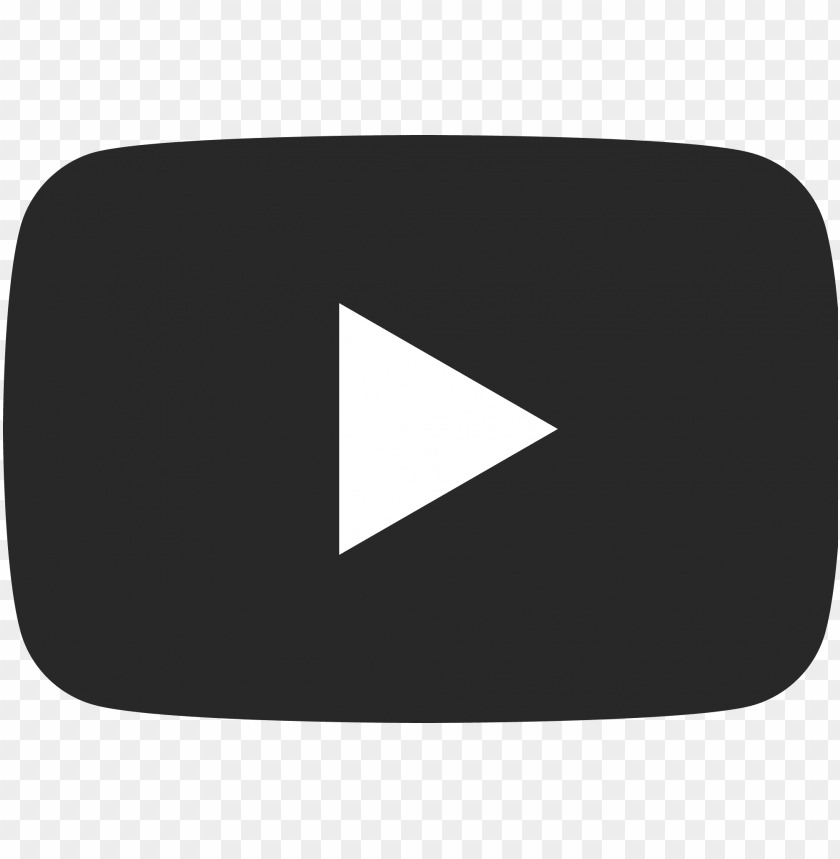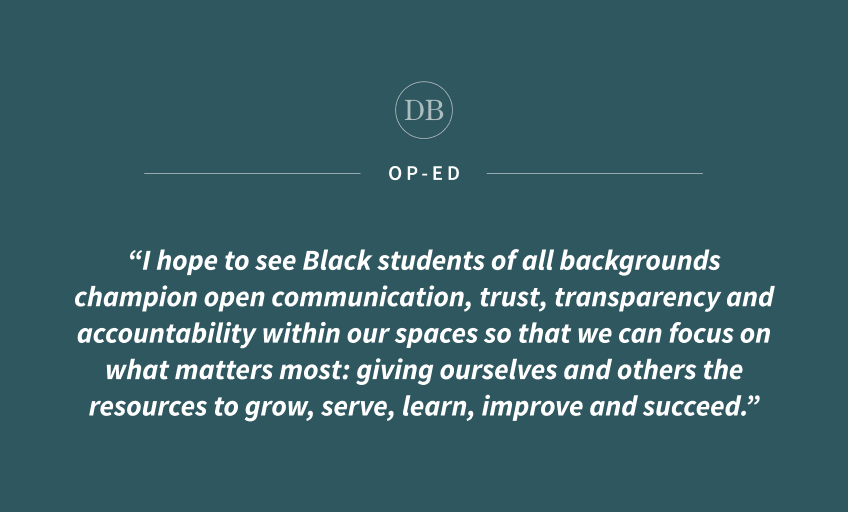How to Black Out Text in PDF Files to Protect Your Data
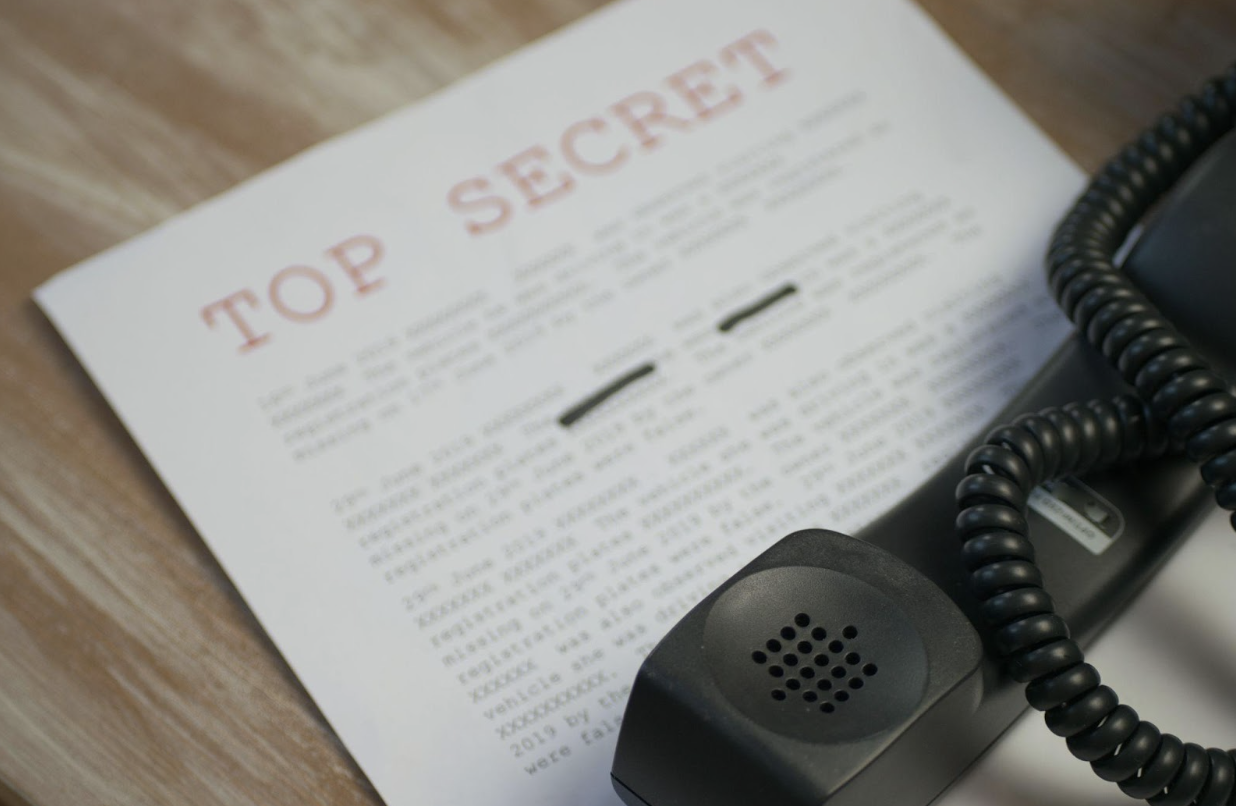
By Classifieds
Nov. 14, 2023 3:21 p.m.
How to Black Out Text in PDF Files
PDF has become a favored means of sharing documents, from business contracts to medical records. However, these digital files often contain confidential information that should remain hidden from prying eyes. How do you remove it and make your documents safe to share? The solution is to redact, or black out certain parts of the text or images before sharing the files.
In this article, we’ll discuss why it’s important to redact a PDF, what kind of sensitive information needs redacting, and how to use an online PDF redactor to remove that information from your files.
Why you need to hide sensitive information in PDF files
PDF redaction is the process of permanently eliminating confidential text, images, and metadata from a PDF document before sharing. In practice, it’s when you black out parts of PDF files so that no one can see them, and the crucial part is that these changes are permanent and can’t be unmade.
The purpose of redaction is to obscure your confidential data so that it cannot be accessed by unauthorized viewers. You may want to black out text in PDF files for the following reasons:
- Hiding personal, financial, legal, medical, and other confidential information from being seen;
- Following privacy regulations. Many laws and regulations require protecting personal information by removing it from documents before sharing them externally;
- Preserving confidentiality. Redacting trade secrets and other proprietary information prevents leaks that could harm your business.
What kinds of information to redact
Before we explain how to black out text in PDF, we need to understand what types of content we should redact. The general rule is to remove any sensitive, private, classified, or restricted information before sharing. This may include:
- Personally identifiable information such as names, photos, social security numbers, home addresses, dates of birth, etc.
- Financial details such as bank account and credit card numbers, loan details, and accounting data.
- Medical records, including doctor names, treatment plans, diagnosis details, and insurance info.
- Business confidential data such as customer lists, product designs, pricing, or contracts.
Of course, discretion is key — how you use a PDF redactor is up to you. In certain cases, you may actually need to share personal information like your name or address. Just make sure you only disclose what is necessary and redact everything else.
How to use a PDF redactor to black out content
Online tools make it easy to hide sensitive information in PDF files in just a few clicks. Before getting started, make sure you have identified all the text, images, and data in the PDF that you want to redact. Now, here’s how you do the redacting part:
- Upload your PDF to the PDF redactor website of your choosing. You can easily find one through Google search.
- Select the text and images you want to redact. You can click and drag to cover anything from a single word to entire pages.
- Choose a redaction tool like Black out, Blur out, or White out (Erase). This will permanently cover up the selected area.
- Download the redacted PDF. Always preview to ensure all sensitive data is properly obscured.
- Feel free to share your document. Now, no one will access your private data.
Extra tips for effective redaction
Here are some additional tips on using black out in PDF files to get the best results:
- Make sure to save a copy of the original PDF before making any redactions.
- Check document properties and metadata, which may reveal hidden details.
- Do not just cover text with shapes, as underlying words may still be accessible. Black out or delete.
Final thoughts
By following these steps and tips, you can effectively black out information on PDF files and ensure that confidential data remains protected. Stay cautious and take necessary measures to protect your digital assets from unauthorized eyes.
This is a contributed post and does was not written by students at The Daily Bruin.